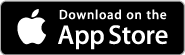Download FLIR Vue Pro Firmware and Software
Updating the FLIR UAS App
Please download the latest handset application from the appropriate web store for your platform. Some handy links are listed below. Also be sure to keep the OS up to date on your device as Bluetooth is an evolving protocol and receiving continuous improvements.
Updating FLIR Vue Pro Firmware
Download the latest firmware HERE.
Vue Pro Firmware Upgrade Procedure
- Backup Vue Pro Settings - Connect to the Vue Pro with the Bluetooth application and make note of all your settings. The firmware upgrade will reset the camera settings to defaults since we typically are adding features and the previous settings may not be optimal for your application.
- Download Firmware Update - Download the firmware upgrade archive to your computer and unzip the Vue_Pro_I_V#.#.#.ITM file. Load this file onto the camera micro SD card either by connecting your Vue Pro to the computer with the included Bench cable, or through another suitable micro SD card reader.
- Power on Vue Pro - Power on the Vue Pro and wait for it to complete the boot cycle (you’ll hear the three beeps and see the Bluetooth light go steady blue and the Record light go steady red).
If the Bluetooth radio does not enable, press the button to it on. You will see a blue light. - Start Update Process - Open the Vue Pro app and connect to the camera. The app will read the camera’s settings, then display the Firmware update message. Select “Yes.” The Bluetooth light will flash purple for 30-45 seconds while it’s updating, then the camera will re-boot. During this time, you’ll see the Bluetooth disconnect message.
- Reconnect via Bluetooth - Once rebooted, reconnect your handset to the camera by selecting ‘Yes’ from the Bluetooth Disconnect dialogue. The camera should reconnect and present you with the Main screen. If you previously selected ‘No’ in this dialogue you will need to force quit and restart the APP on your handset.
- Reset to Factory Defaults - Select the Advanced button in the lower left of the screen, then the About tab, and finally ‘Reset to Factory Defaults’ button. A warning box will be presented, please select ‘Yes’. All the files on the micro SD card will be preserved, only the flash memory on the VuePro camera will be reset. This will ensure proper operation of the camera with the new firmware.
- Restore User Settings - From your notes in Step 1 reconfigure any Main, PWM or Accessory Port settings for your specific application.
Change Log
FW 3.1.3
Note: This Vue Pro firmware update requires the following APP versions for full functionality: Android & iOS APP version ≥ 2.0.0
- Bluetooth broadcast name is now the model and serial number of the camera.
- SD card status and capacity now shown in the App.
- Improved RJPEG compatibility with FLIR Tools and ResearchIR.
- Improved file compatibility with 3rd party mapping software.
- Improved BT connectivity.
- Corrected error where GPS coordinates East of GMT were reported West.
- Corrected issue where Temp Range data could be incorrectly written to RJPEG & TIFF files.
- Various bug fixes and stability improvements.
FW 2.1.2
Note: This Vue Pro firmware update requires the following APP versions for full functionality:
Android APP version ≥ 0.1.81
iOS APP version ≥ 1.4
- Changed name of APP from FLIR Vue Pro to FLIR UAS
- Added a device selection menu for choosing between multiple cameras
- Restored 8-bit JPEG image capture for Vue Pro / R
- Renamed most still and video files to clarify 8-/14-bit
- Improved menus and user interface
- Improvements to Bluetooth connection and stability
- Updates for iOS 10 compatibility